How to distribute MovieNX::CameraRSI on multiple GPUs on Linux?
Frage
If one would like to distribute multiple CameraRSI rendered via MovieNX on different GPUs while working on Linux, one needs to set up the system (local or remote computer) for such an use case. There are several steps to consider and they are all based on the following workaround described in this FAQ article.
Please note that since this article was created, this information has also been added to the Movie NX manual. Please refer to section 4.3 of the Movie NX User Manual for up-to-date information.
Antwort
The following workaround describes the steps which are required on the computer, where the GPU will be used to simulate the CameraRSI sensors. The xorg.conf will be adapted for which reason you should backup your xorg.conf before creating the new xorg.conf. Since CarMaker doesn't support "Wayland" currently, we need to use the X.Org server! Please follow the steps precisely to reproduce the solution on your side:
- Connect one monitor to each GPU (at least once you need to connect a monitor to each GPU to set up the xorg.conf file - this is not required afterwards anymore).
- Start nvidia-settings with sudo rights. You should see 2 screens connected via the X Server information from the nvidia-settings:
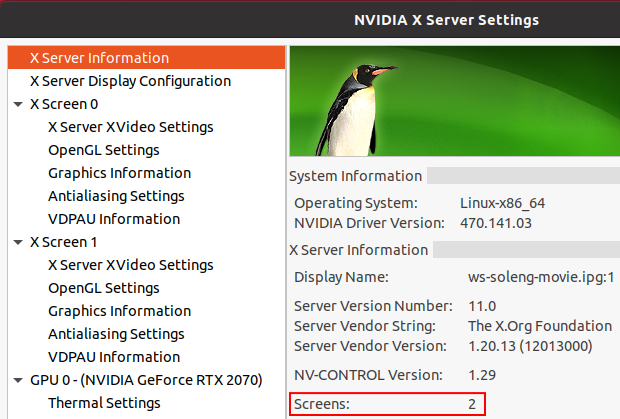
- Go to "X Server Display Configuration". There you should see both connected monitors (either one is disabled or both enabled):
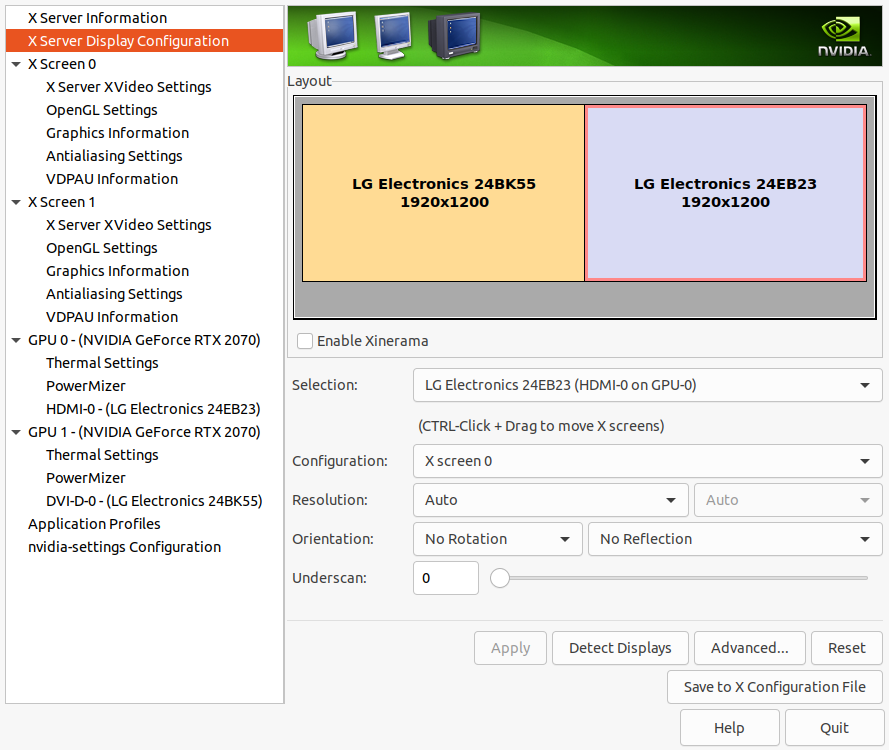
- One monitor has to be set up as "X screen 0" and the other one as "X screen 1" via the "Selection" list
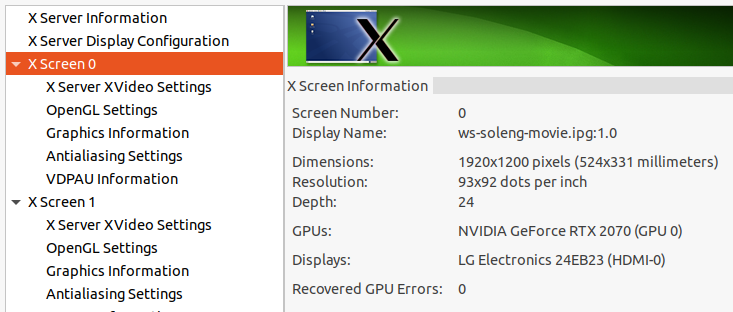
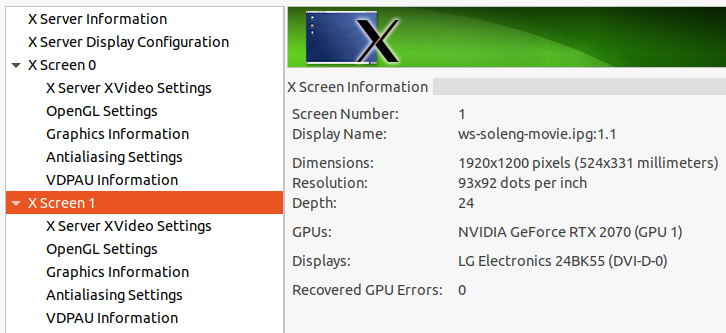
- Make sure that both screens are located side by side in the upper "Layout" viewport.
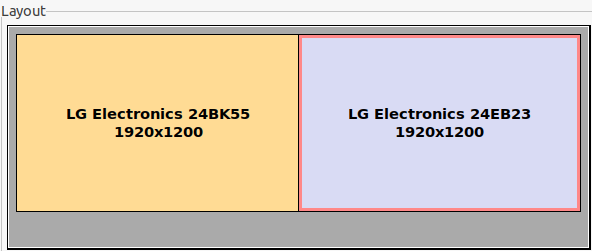
- Click on "Apply" - you will get different windows explaining, that not all options will be applied - just click on "Apply what possible". In general, it doesn't matter what you do, as long as you store the settings via the xorg.conf in the next step.
- Now click on "Save to X configuration file" - you need sudo rights for this step:
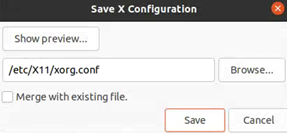
- Close nvidia-settings and restart the computer. After the restart, the changed settings should be applied (because the desktop-manager was restarted too). After the restart, you don't need the connected monitors anymore. Just make sure, that no energy save mode, blank screen or automatic suspend is activated.
- Now start CarMaker and go the "GPU configuration" and set up the two devices for the two GPUs as follows:
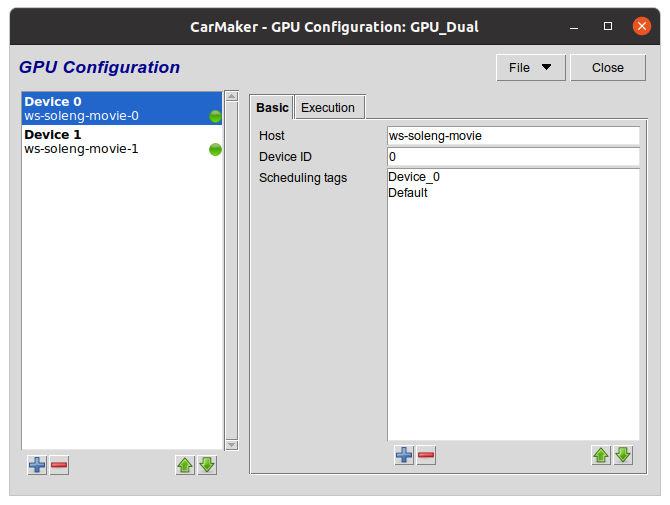
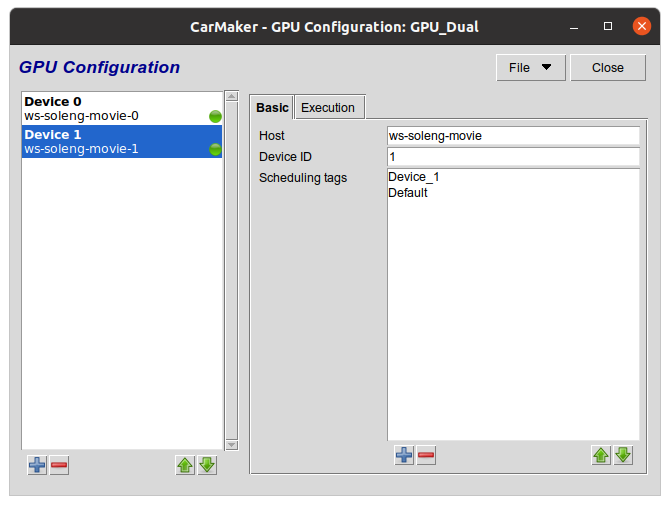
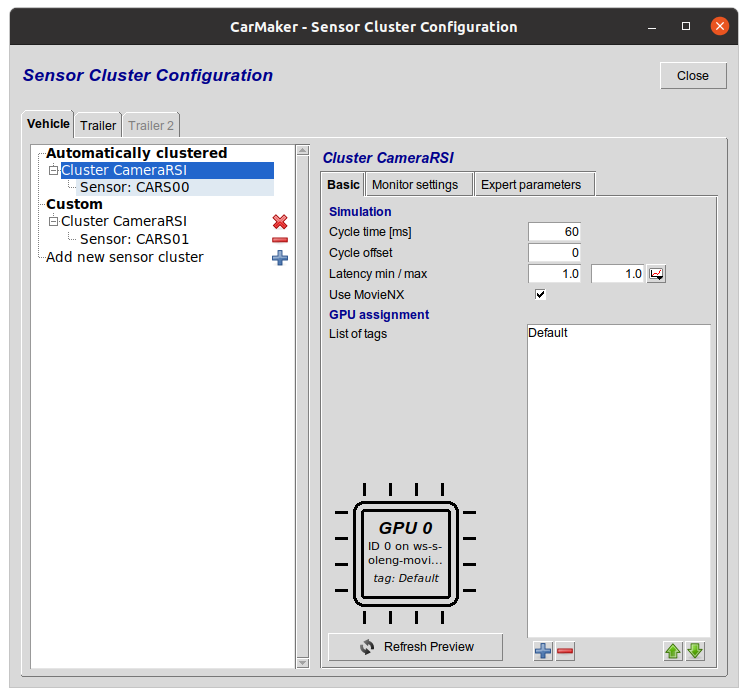
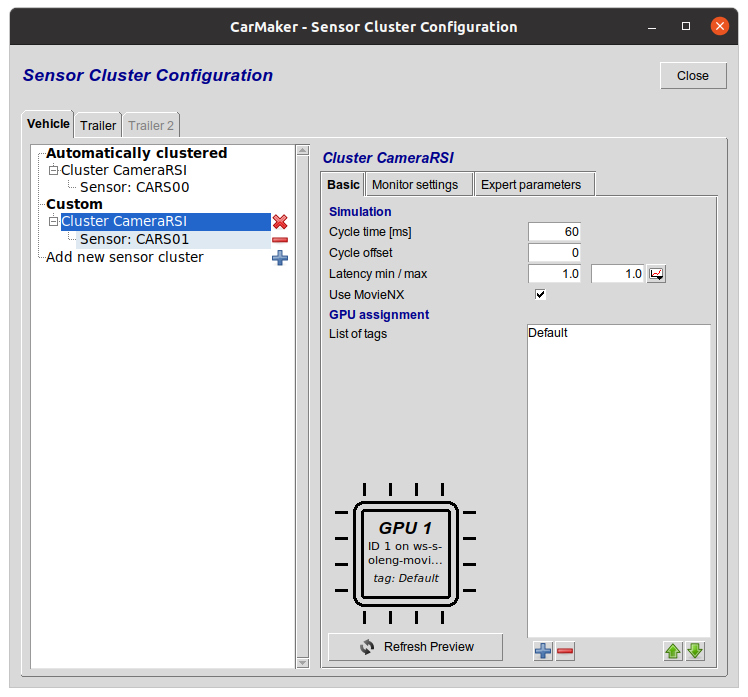
- For each device navigate to the tab "Execution" and select "User defined remote startup settings".
- Now write in the following "Movie command" text field the command "export DISPLAY=:1.0;" or "export DISPLAY=:1.1" for the suitable device before the "%C" and "%A" substitution variables. You can check which monitor ID is required on your side via the nvidia-settings GUI > X Screen (0,1) > "Display Name:" > colon + two numbers in the end.
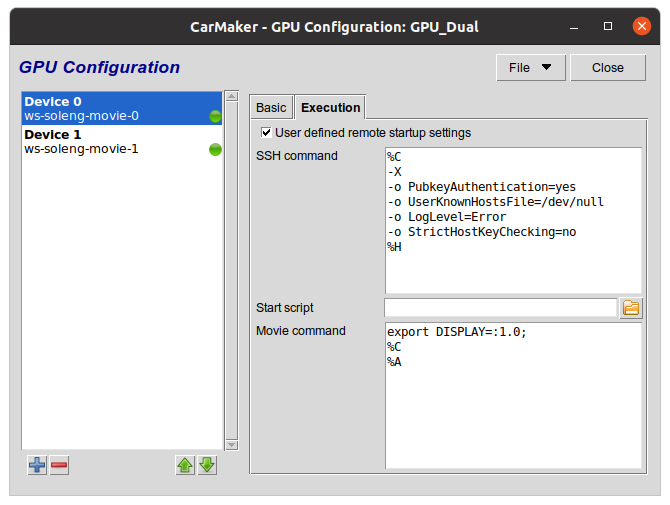
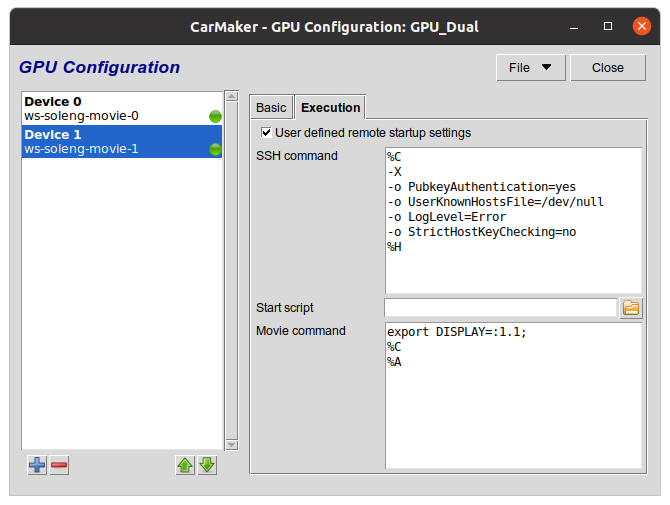
Following pictures from the nvidia-settings show, which display IDs have to be used: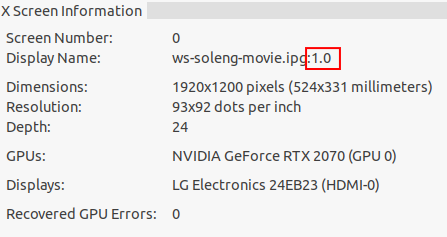
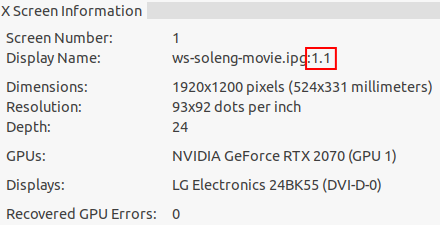
- Make sure, that the SSH connection can be done passwordless via the functions "ssh-copy-id" and "ssh-keygen". First create the ssh-key for the required system by just executing "ssh-keygen" - ignore each question after executing (except you need to provide additional informations), just press enter till the id-rsa and id-rsa.pub key is generated under "~/.ssh". Then execute ssh-copy-id
to sign in the passwordless ssh connection on the required system. After you have set up the passwordless SSH connection, give it a try and make sure, that no password is asked, otherwise CarMaker will run in a timeout because the SSH connection will request a password which can't be supplied without running CarMaker and their GPUSensor instances in debug mode. - Now start the testrun and check nvidia-smi if both MovieNX instances are distributed on both GPUs.
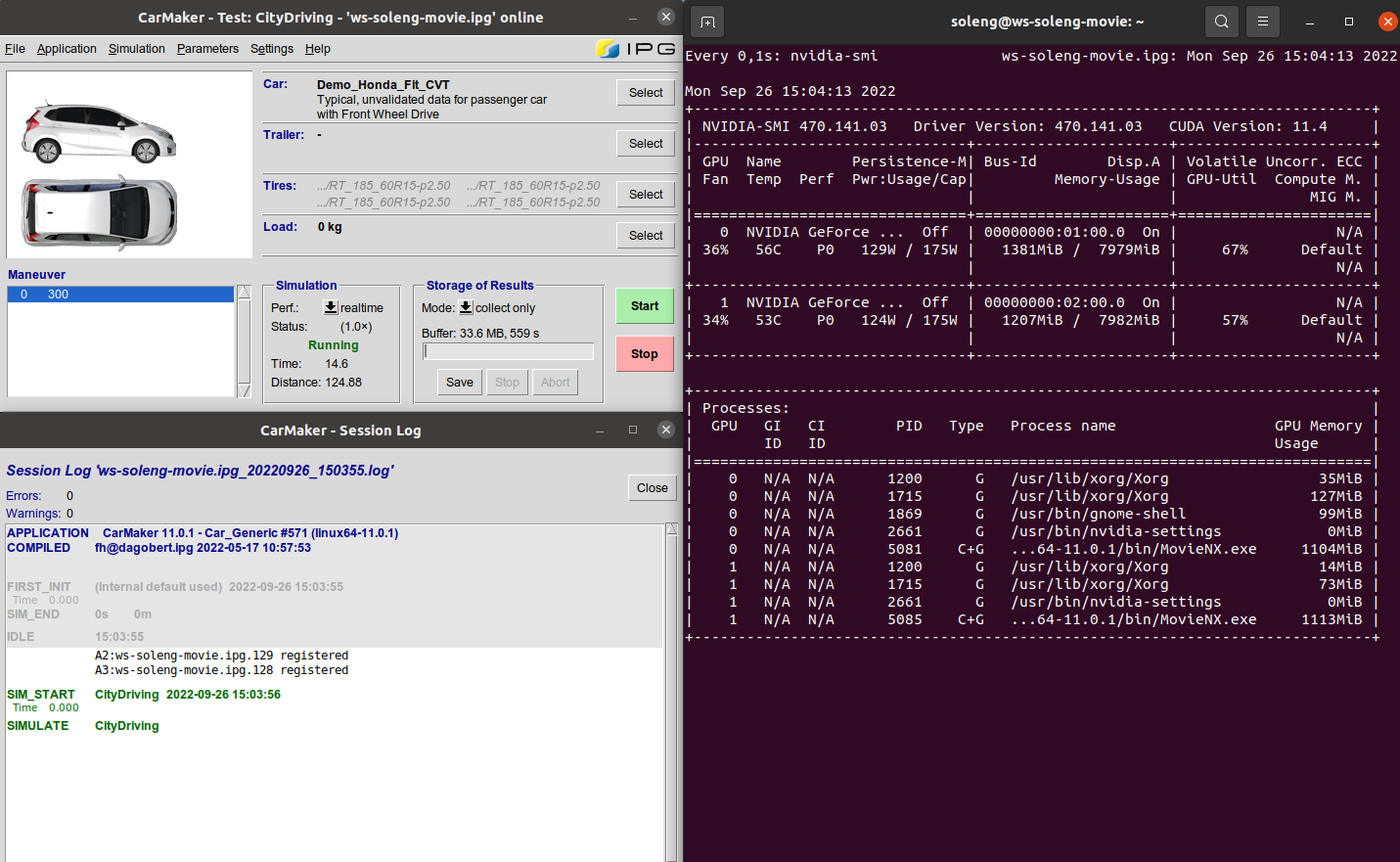
- Keep in mind: Because of the "export DISPLAY" command in the GPU Configuration > Execution tab we are deactivating the X Forward feature of the ssh connection. In case you are using a remote computer with remote GPU distribution, you won't see the GPUSensor instance windows anymore, because they can be only shown on the system, where the CameraRSI is actually computed:
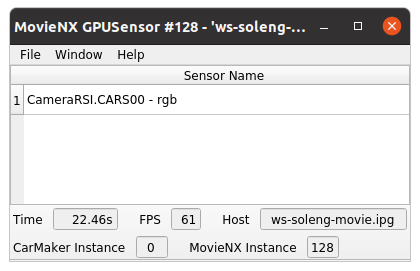
- Datum: 22.09.2022
- Produkt: CarMaker
- Version: 11.0
- Komponente: Sensor Models
- Sprache: Englisch
Tags
MovieNXCameraRSI
GPU
Sensor